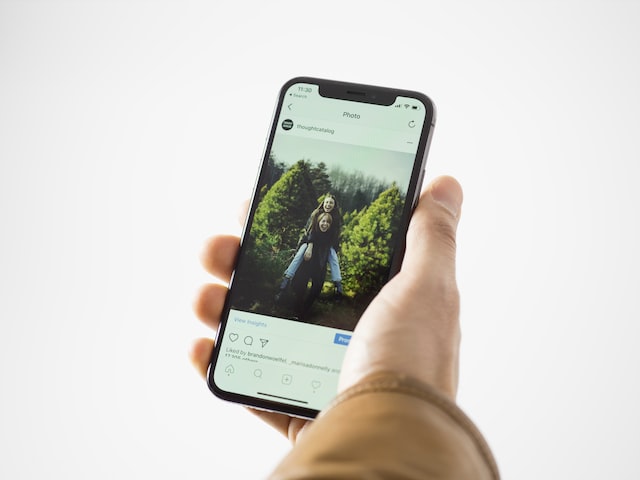It’s very simple to delete an iPhone photo you don’t want — but it’s also very simple to undelete it if you change your mind. Here’s how to go about it.
Delete an image from the Photos app on an iPhone is not the same as deleting it. Instead, unless you take immediate action to delete it, the photo will remain on your phone for up to 40 days.
But don’t put your faith in the 40-day estimate. According to Apple, permanent deletion “may take up to 40 days” in your iPhone’s Photos album. When you delete a photo, Photos labels it with the number of days until it is permanently erased, which is usually “29 days.”
However, you shouldn’t use this to temporarily remove images from albums because you’ll likely forget to do it before the 40-day period is up. After then, they are truly, irretrievably gone.
You can recover lost photos up until the time the limit expires, though.
How to Recover deleted photos on iPhone
- Tap Albums in the Photos application.
- Select Recently Deleted at the bottom of the page as you scroll.
- Use Face ID to open this album if requested.
- To open the image, tap on it.
- At the bottom right, press the Recover button.
- To confirm, tap on Recover Photo.
You’re done; the picture is no longer removed. However, there is a little quicker method if you need to recover more than one photo rather than going through this process individually for each one.
Read: How to Change the Volume on the AirPods Pro 2
How to recover several images at once
- Tap Select in the top right corner once you’re in the Recently Deleted album.
- Select each image by tapping it.
- If you accidentally selected a photo, simply tap it again to remove it.
- At the bottom right, press the Recover button.
- To confirm, select Recover 10 Photos.
- Each time, a different number will appear in the last prompt, such as Recover 10 Photos.
[Other links]
- Apple iPad Pro 11 (2022) Battery FAQs – Fast, Wireless Charging, Capacity
- Apple iPad Pro 11 (2022) Camera FAQs – Night Mode, 4K Camera, OIS
- Apple iPad Pro 11 (2022) Performance FAQs – IR Blaster, Dual Apps
- Apple iPad Pro 11 (2022) Design FAQs – Waterproof, Gorilla Glass, Type-C
- Apple iPad Pro 11 (2022) Display FAQs- Auto Brightness, Always on Display
- How to prevent iMessage from falling back to SMS
- How to delete Instagram Account on iPhone 14 (iOS 16)
- How to disable Crash Detection on iPhone 14 Pro
- How to disable Crash Detection on iPhone 14
- How to Recover deleted photos on iPhone 14
- How to Check Blood Oxygen Levels on Apple Watch Ultra
- How to Use Depth App on Apple Watch Ultra
- Apple Users may need to be a youtube premium subscriber to watch 4K Videos
- How to Recover deleted photos on iPhone
- iPad’s Apple SIM can no longer be used to activate Cellular plans
- How to Change the Volume on the AirPods Pro 2
- No Apple touch ID on iPhone anytime soon
- How to Reset AirPods Max
- How to locate Lost AirPods Pro 2 with Precision Finding
- How to disable Dynamic Island on iPhone 14 Pro