If you own an iPhone 14 pro and if you are curious to know how to disable Crash Detection on iPhone 14 Pro, you have come to the right place. Before you turn off the crash detection feature you should be aware what this feature actually does. Crash Detection on iPhone 14 pro can call emergency personnel in case you are riding a thrilling roller coaster or in the event of a serious automobile crash. Here’s how to turn off the feature for a while.
Crash Detection isn’t perfect, just like other algorithmic functions. To assess if the user is in a serious car crash, it uses a mix of onboard sensors.
However, a few amusement parks’ Crash Detection features may unintentionally activate on iPhone 14 Pro. To avoid embarrassing interactions with emergency personnel when visiting a theme park, it may be useful to turn off this option.
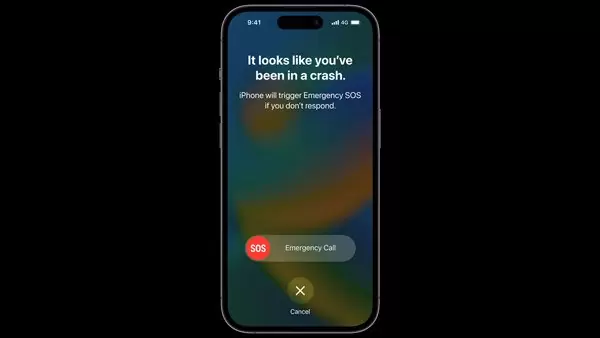
How to disable Crash Detection on iPhone 14 Pro
The Emergency SOS function on the iPhone 14 Pro handles crash detection. The Settings app has management options for it.
- Launch the Settings app on your iPhone 14 Pro.
- Go down and click “Emergency SOS”
- To find “Crash Detection,” scroll down.
- Turn off “Call After Severe Crash”
- The feature will be disabled, and a notice informing the user of this will display.
When Crash Detection is turned off on an iPhone 14 Pro, emergency services won’t be automatically called in the event of a serious traffic accident. Toggling this setting off on iPhone also turns off the Apple Watch crash detection feature because it is connected to that setting.
Read: How to recover deleted photos on iPhone 14
So guys this was our tutorial blog on How to disable Crash Detection on iPhone 14 Pro. If you have any queries or suggestions please write in the comments down below.
More Apple Blogs
- Apple iPad Pro 11 (2022) Battery FAQs – Fast, Wireless Charging, Capacity
- Apple iPad Pro 11 (2022) Camera FAQs – Night Mode, 4K Camera, OIS
- Apple iPad Pro 11 (2022) Performance FAQs – IR Blaster, Dual Apps
- Apple iPad Pro 11 (2022) Design FAQs – Waterproof, Gorilla Glass, Type-C
- Apple iPad Pro 11 (2022) Display FAQs- Auto Brightness, Always on Display
- How to prevent iMessage from falling back to SMS
- How to delete Instagram Account on iPhone 14 (iOS 16)
- How to disable Crash Detection on iPhone 14 Pro
- How to disable Crash Detection on iPhone 14
- How to Recover deleted photos on iPhone 14
- How to Check Blood Oxygen Levels on Apple Watch Ultra
- How to Use Depth App on Apple Watch Ultra
- Apple Users may need to be a youtube premium subscriber to watch 4K Videos
- How to Recover deleted photos on iPhone
- iPad’s Apple SIM can no longer be used to activate Cellular plans
- How to Change the Volume on the AirPods Pro 2
- No Apple touch ID on iPhone anytime soon
- How to Reset AirPods Max
- How to locate Lost AirPods Pro 2 with Precision Finding
- How to disable Dynamic Island on iPhone 14 Pro