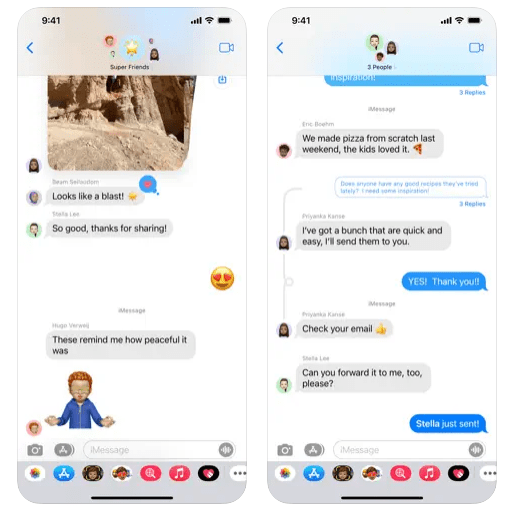There are times when we send a message to someone and later we feel I shouldn’t have sent that message. Does that occur to you? I Guess Yes. The latest iOS 16 update has got a solution for that. Now you can unsend a message. Isn’t that great? Without taking much of your precious time let’s see –
How to Unsend a Message
- First, write a message as you usually write and then send the message (Funny)
- Once it is sent, press and hold on to the message
- Now from the pop-up menu, select Undo Send
- It’s done, see how easy that was

But wait there is a catch, The Unsend functionality must be used within two minutes of sending the message, otherwise, the feature simply goes away.
Now there is another catch, suppose you used the unsend feature within two minutes of sending. Though the message will be deleted on both the mobiles but the sender and the recipient will receive a notification that message has been unsent.
Read: How to edit a Message after sending on iOS 16
What if the recipient is on iOS 15? In such a case, sending them a message cannot be undone; it will remain in Messages. I really feel Apple should have done something about this.
Wait, there is something more you should know about Unsend a Message. This feature is only available for Apple Messages. It will not work with standard text messages or SMS. It will also not work if your recipient uses Android.
So, guys, this was our short tutorial blog on “How to Unsend a Message on iOS 16” if it has helped you in any way, please write in the comments down below.