Hello Guys, today we will share some of the very best Vivo Y51 (2020) tips and tricks, special and hidden features. So without wasting much time lets get started.
Vivo Y51 (2020) Tips and Tricks
How to enable Vivo Y51 (2020) eye protection feature?
To enable eye protection feature on Vivo Y51 (2020) you need to go to settings, tap on display and brightness now enable eye protection feature.
How to change screen colour on Vivo Y51 (2020)?
To change screen colour on Vivo Y51 (2020) go to settings, tap on display and brightness. Scroll down and tap on screen colour, you can choose from standard, normal and bright. You can also set the colour temperature as per your preference.
How to change font size and style on Vivo Y51 (2020)?
Yes, you can change font size and style on Vivo Y51 (2020), to do the same go to settings tap on display and brightness. Now scroll down and tap on font size to set the font size. Font style option is just below font size, just tap on font style option and select your preferred font style by downloading it.
How to enable screen saver on Vivo Y51 (2020)?
To enable it, go to settings, tap on display and brightness, scroll down and tap on screen saver, you can select analog or digital clock style.
How to enable global search on Vivo Y51 (2020)?
Long press on the home screen, now click on home settings, there is an option of home screen sliding function just tap on it and select global search. Now when you swipe down on your display the global search will get opened.
How to show notification on lock screen on Vivo Y51 (2020)?
Long press on the home screen, now click on home settings. Now tap on home screen app icon badge. Tap on notification on lock screen and select select any one as per your preference.
How to enable always on display on Vivo Y51 (2020)?
To enable always on display on Vivo Y51 (2020), tap on lock screen and wallpaper. Enable always on display. You can select if you want to show notifications on display, clock and can also set the set the clock style.
How to add icons to home screen by default on Vivo Y51 (2020)?
Long press on the home screen, now click on home settings. Now enable Add icon to home screen.
How to set light effect for incoming calls on Vivo Y51 (2020)?
Go to settings, tap on dynamic effect, tap on ambient light effect, now tap on light effects for incoming calls, select any light effect and tap on apply.
How to set light effect for notifications on Vivo Y51 (2020)?
Go to settings, tap on dynamic effect, tap on ambient light effect, now enable Notification if it is not, once done now tap on Notification App and select the Apps for which you want to show light effect on notification. You can also customize the light effect for notification.
How to change fingerprint icon animation on Vivo Y51 (2020)?
Go to settings, tap on dynamic effect, tap on fingerprint icon animation and select the animation style and tap on apply.
How to change fingerprint recognition animation on Vivo Y51 (2020)?
Go to settings, tap on dynamic effect, tap on fingerprint recognition animation and select the animation style and tap on apply.
How to change face recognition animation on Vivo Y51 (2020)?
Go to settings, tap on dynamic effect, tap on face recognition animation and select the animation style and tap on apply.
How to change charging animation on Vivo Y51 (2020)?
Go to settings, tap on dynamic effect, tap on charging animation and select the animation style and tap on apply.
How to change USB inserted animation on Vivo Y51 (2020)?
Go to settings, tap on dynamic effect, tap on USB inserted animation and select the animation style and tap on apply.
How to use split screen feature or how to use two apps in one screen on Vivo Y51 (2020)?
Open the first application, swipe three finger upwards, now select the second app that you want to open in the same screen.
How to take screenshot on Vivo Y51 (2020)?
There are three ways to take screen shot on Vivo Y51 (2020)
- Long press the power key, a side bar will be opened, now tap on screenshot
- Swipe three fingers down on the display to take the screenshot
- Press power button and low volume button at the same time to take the screenshot
How to take long screenshots on Vivo Y51 (2020)?
Swipe down the notification toggle, tap on S-Capture, now tap on long screenshot and scroll down till you want to take the screenshot and at last tap on save.
How to enable vibration on Navigation buttons on Vivo Y51 (2020)?
Go to settings, tap on sound, scroll down and enable touch vibration.
How to use dual apps or App clone on Vivo Y51 (2020)?
Go to settings, tap on App and notifications, tap on App clone, now select the App that you want to clone.
How to show battery percentage on status bar on Vivo Y51 (2020)?
Go to settings, tap on battery, now enable battery percentage to show it on status bar.
How to enable double tap to unlock Vivo Y51 (2020)?
Go to settings, tap on shortcut and accessibility, tap on smart motion, tap on smart screen on and now enable double tap to wake.
How to enable raise to wake or raise to unlock Vivo Y51 (2020)?
Go to settings, tap on shortcut and accessibility, tap on smart motion, tap on smart screen on and now enable raise to wake.
How to enable flashlight notification for calls and message on Vivo Y51 (2020)?
Go to settings, tap on shortcut and accessibility, tap on Flashlight notification now enable incoming calls and messages
How to use one hand mode on Vivo Y51 (2020)?
Go to settings, tap on shortcut and accessibility, scroll down and tap on One handed, now enable Access mini screen using gesture to use one hand mode.
How to change the position layout of navigation buttons on Vivo Y51 (2020)?
Go to settings, scroll down and tap on System, tap on system navigation now select your preferred 3 button navigation placement style.
How to hide gesture navigation buttons on Vivo Y51 (2020)?
Go to settings, scroll down and tap on System, tap on system navigation, select gesture navigation to hide the navigation buttons.
How to use USB OTG on Vivo Y51 (2020)?
Go to settings, tap on bluetooth and devices now enable OTG to connect your mobile to your PC or laptop
How to do screen recording on Vivo Y51 (2020)?
To start screen recording, swipe down the notification toggle panel, tap on record screen. You can set the picture quality as low, high or medium. Tap on start screen recording to start recording your screen.
How to turn on Wifi automatically on Vivo Y51 (2020)?
Go to settings, tap on Network and Internet, tap on Wi-fi, tap on Wi-fi preference now enable turn on Wifi automatically. Once you do this Wi-fi will turn back on near high quality saved networks.
How to Download and Install GCam or Google Camera on Vivo Y51 (2020)?
Yes, you can install GCam on Realme Narzo 20 Pro. We have made a dedicated blog on that, please check GCam on Vivo Y51 (2020)
How to download Youtube videos on Vivo Y51 (2020)?
To download Youtube videos on Vivo Y51 (2020) you need to download third party app called TubeMate
How to find IP address on Vivo Y51 (2020)?
Go to settings, Go to about device, now choose Status and scroll down in order to find the IP number.
How to find IMEI number of Vivo Y51 (2020)?
Go to settings, Go to about device, now choose Status and scroll down in order to find the IMEI number
So guys this was our blog on Vivo Y51 (2020) tips and tricks if you have any queries or suggestions please write in the comments down below.
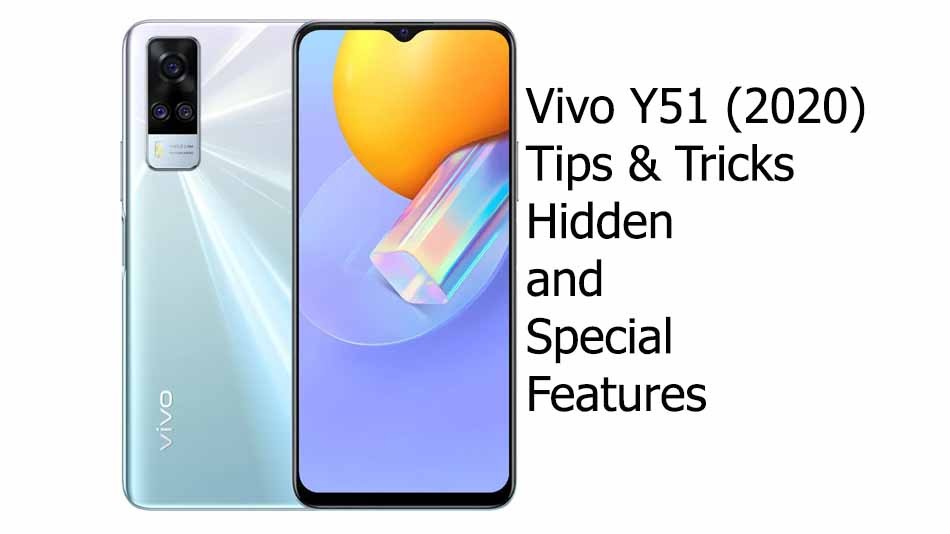
How to hide photos in vivo y51A