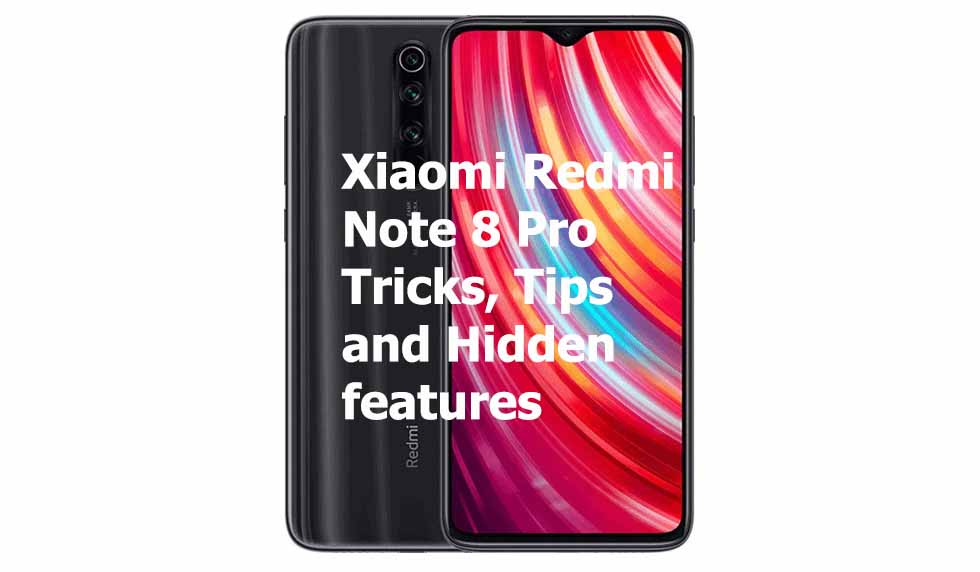Xiaomi Redmi Note 8 Pro Tricks, Tips and Hidden features : Xiaomi Redmi Note 8 Pro is a mid-range android smartphone that comes with top-notch specs and amazing features. Talking about the specs of Redmi Note 8 Pro, it is powered by Mediatek Helio G90T SoC paired along with Octa-Core processor and Mali-G76 MC4 GPU. Phone does offers up to 8GB of RAM and up to 256GB of Internal Storage. In terms of Optics, the phone bears a quad camera set-up at the back comprising of 64MP + 8MP + 2MP + 2MP while there is a 20MP selfie camera on the front. Redmi Note 8 does sports a 6.53 inches FHD+ display which sits over IPS LCD display. Phone is powered by 4500 mAh battery which can be charged by a Fast charging 18W charger.
Without wasting much time lets sneak into some of the Xiaomi Redmi Note 8 Pro tricks, tips and Hidden features.
Q : How to enable Dark Mode on Xiaomi Redmi Note 8 Pro?
A : To enable dark mode on Redmi Note 8 Pro, Go to Settings —> Display —> Turn on Dark Mode by tapping on the Slider
Q : How to set Alexa as default Voice Assistant on Xiaomi Redmi Note 8 Pro?
A : Go to Settings —> Apps —> Manage Apps —> Triple Dot —> Default Apps. Now select Alexa as your default voice assistant and assist app.
Q : How to turn off Alexa notifications on Xiaomi Redmi Note 8 Pro?
A : If you are annoyed by Alexa notifications and want to turn it off, just long-press the notification icon and turn them off.
Q : How to run dual Apps on Xiaomi Redmi Note 8 Pro?
A : If you have dual account on facebook, twitter or any other apps, just do not worry, as you can run dual apps on Xiaomi Redmi Note 8 Pro. Go to Settings —> Dual Apps —> Now just tap on the apps on which you would like to run dual accounts.
Q : How to record calls on Xiaomi Redmi Note 8 Pro?
A : Xiaomi Redmi Note 8 Pro has an inbuilt call recording feature which is quite impressive, to enable call recording, Open Default Phone Dialer App —> Settings —> Tap on Call recording, Now select contacts that you want to put on auto call recording. You can also check other call recording features.
Q : How to secure apps on Xiaomi Redmi Note 8 Pro with default app lock?
A : Redmi note 8 Pro comes with default app lock so you don’t need to use any third party app from google play store. To enable default app lock, Go to Security App —> App Lock —> Tap on the apps you want to lock.
Q : How to hide notch on Xiaomi Redmi Note 8 Pro?
A : If you want to hide the notch please follow the these steps, Go to Settings —> Full-screen display —> Turn on Hide Notch by tapping on the slider.
Q : How to use Default screen recording on Xiaomi Redmi Note 8 Pro?
A : Yes, Redmi Note 8 Pro comes with default screen recording feature which enables you to record game plays or Snapchat stories with background audio.
Redmi Note 8 pro comes with pre-installed Screen Recorder app. You need to do some settings as per your preference.
Resolution settings – Open Screen Recorder —> Settings —> Under the Recording Parameters section tap on Resolution and select your preferred video resolution.
Video Quality – Open Screen Recorder —> Settings —> Under the Recording Parameters section tap on Video Quality and select your preferred video quality. It is recommended to use 20Mbps for the best results.
Sound Source – If you love to record PUBG Gameplay or Snapchat story and if you want to record audio from your device rather than from your Mic, Please change the sound source to do the same, please follow the below steps
Open Screen Recorder —> Settings —> Under the Recording Parameters section tap on Sound Source
Frame Rate – Open Screen Recorder —> Settings —> Under the Recording Parameters section tap on Fixed frame rate, Now tap on Frame rate and Select 30FPS as your Frame Rate.
Q : How to turn off floating notifications on Xiaomi Redmi Note 8 Pro?
A : To turn off floating notification of the apps, Go to Settings —> Notifications —> Floating Notifications and choose your preferred apps
Q : How to check FPS and CPU Usage of a Game in Xiaomi Redmi Note 8 Pro?
A : Xiaomi Redmi Note 8 Pro sports all-new feature called Game Turbo which boosts your gaming performance as well as allows you to see your Realtime FPS. To To see your FPS in any game just run the game and slide from the top left corner and you will get the Game Turbo menu
Q : How to check Xiaomi Redmi Note 8 Pro IMEI number?
A : You just need to type *#06# on the phone’s dialer and the IMEI number will be shown.
Q : How to Split Screen in Xiaomi Redmi Note 8 Pro?
A : Go to settings —> Additional Settings —> Button Shortcuts —> Open Split screen, Now select any one from the available options (Gestures). Now you can open split screen through your selected gesture.
Q : How to know Xiaomi Redmi Note 8 Pro IP address?
A : Go to Settings —> System —> About Device —> Status —> Now scroll down to find IP address.
Q : How to use or enable One hand mode on Xiaomi Redmi Note 8 Pro?
A : Go to Settings —> Additional Settings —> One handed Mode and select the size of the screen that you want.
Read : Xiaomi Redmi Note 8 Pro FAQ
So guy’s this was our article on Xiaomi Redmi Note 8 Pro important tricks, tips and Hidden features.