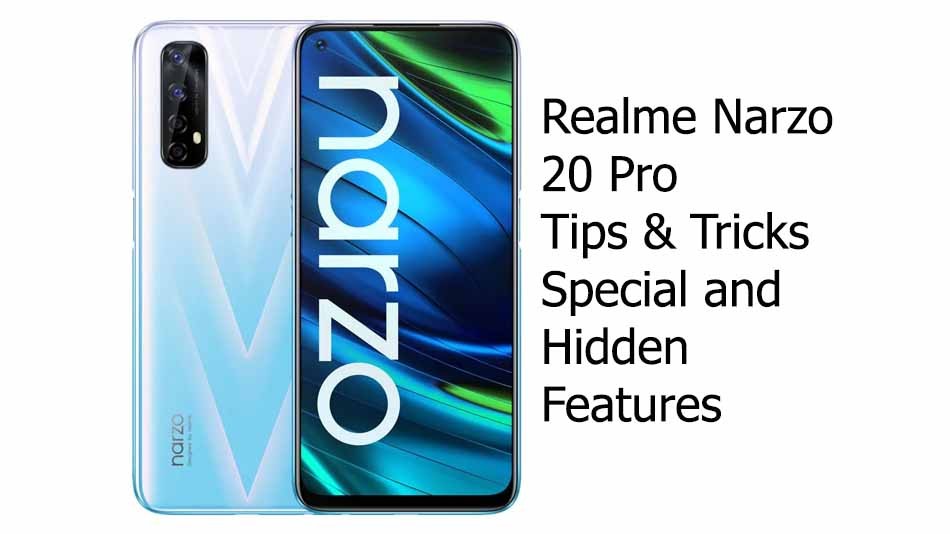Hello Guys, today we will share some of the very best Realme Narzo 20 Pro tips and tricks, special and hidden features. So without wasting much time lets get started.
Realme Narzo 20 Pro Tips and Tricks
How to move multiple app icons at once from one window to another on Realme Narzo 20 Pro?
Long press on the empty screen on the display, select the Applications that you want to move after doing so now drag the applications from one screen or window to another.
How to enable drawer on Realme Narzo 20 Pro?
Long press on the empty screen on the display, now tap on settings, now tap on home screen mode. Now you can select drawer mode.
How to enable OSIE mode on Realme Narzo 20 Pro?
To enable OSIE mode you need to go to settings, search for OSIE mode, now you can see OSIE visual effect just enable it.
How to save battery life at night on Realme Narzo 20 Pro?
Go to settings, scroll down till you see Realme Lab. Tap on Realme Lab then tap on super nighttime standby. enabling this will help you to save battery from getting drain out.
How to take selective screenshots on Realme Narzo 20 Pro?
Keep three fingers on the screen and swipe down your fingers till where you want to take the screenshot.
How to enable smart sidebar on Realme Narzo 20 Pro?
Go to settings, search for smart sidebar, now enable smart sidebar option. You can also set the floating bar opacity, you can set it transparent, default or opaque.
How to enable Gestures on Realme Narzo 20 Pro?
Go to settings, then go to convenience tools, tap on gestures and motions. You enable amazing gesture features like raise to wake, auto ear pickup calls, auto switch to ear receiver and flip to mute incoming calls. You can also enable screen off gesture and select screen-off gesture features like Double tap to turn screen on, draw a O to enable camera, draw a V to turn on flashlight.
How to customize icon styles on Realme Narzo 20 Pro?
Go to settings, search set icon styles, enable art+icon, tap on custom, now you can change the shape of the icon, its foreground and the size of the icon. After doing your preferred customization tap on Apply.
How to enable or use default Caller ID feature on Realme Narzo 20 Pro?
Tap on the call or contact icon button, from the top right side tap on settings, now tap on Caller ID and Spam. Now you need to enable see Caller ID and Spam ID.
How to enable 90Hz display refresh rate on Realme Narzo 20 Pro?
Go to settings, now tap on display, now tap on screen refresh rate and now select 90Hz display refresh rate.
How to use video calling feature on Realme Narzo 20 Pro?
Dial any number on the dialer and on the top you can see video call, just tap on it to make a video call on that number.
How to enable Wifi Calling on Realme Narzo 20 Pro?
Go to settings, Then go to SIM card and mobile data, you need to select your SIM and now you can enable your wi-fi calling.
How to enable Call recording feature on Realme Narzo 20 Pro?
Realme Narzo 20 Pro does comes with default call recording feature however it does not works automatically, once you call any number at that time you can see call recording button on the display, just tap on it to record the call.
How to do screen recording on Realme Narzo 20 Pro?
Swipe down on the display, select screen recording toggle. It enables you to record system sound or record microphone sound, you can also select the video resolution at per your preference
How to show battery percentage and network speed on the status bar on Realme Narzo 20 Pro?
Go to settings, then go to Notifications and status bar, tap on Show battery percentage on status bar and select inside the battery icon, outside the battery icon or do not display. To show the real time network speed just enable Real-time network speed.
How to use equalizer on Realme Narzo 20 Pro?
Go to settings, tap on sound and vibration, tap on Real sound technology. If you are using an earphone you can customize the sound effect as per your preference.
How to enable App lock on Realme Narzo 20 Pro?
Go to settings, tap on fingerprint, face and password, first you need to set the privacy password after doing so, you will now see App lock and Private safe feature under privacy features. If you want to lock any app you can tap on App lock and select the apps you want to lock. If you want to hide any files tap on Private safe feature to do the same.
How to download Youtube videos on Realme Narzo 20 Pro?
To download Youtube videos on Realme Narzo 20 pro you need to download third party app called TubeMate
How to find IP address on Realme Narzo 20 Pro?
Go to settings, Go to about device, now choose Status and scroll down in order to find the IP number.
How to find IMEI number of Realme Narzo 20 Pro?
Go to settings, Go to about device, now choose Status and scroll down in order to find the IMEI number
So guys this was our blog on Realme Narzo 20 Pro tips and tricks if you have any queries or suggestions please write in the comments down below.