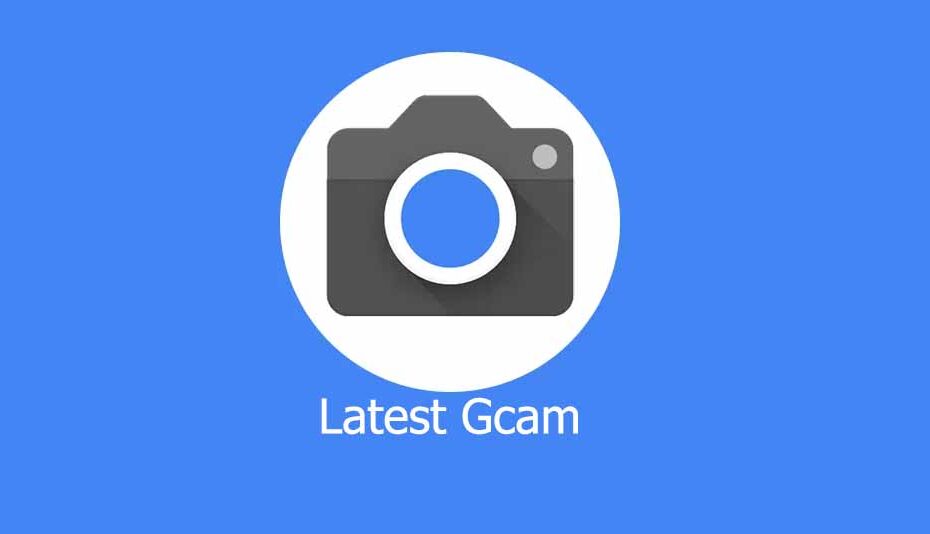Motorola Edge 30 Neo is indeed one of the most popular device from the house of Motorola. If you own Motorola Edge 30 Neo and if you are not satisfied with the camera performance you can try GCam or Google Camera on Motorola Edge 30 Neo. Today we will let you know how to Download and install latest stable version of GCam APK on Motorola Edge 30 Neo to enjoy detailed and clear images in all lighting conditions. Enjoy modes like Astrophotography, night sight, blur lens, portrait mode and much more. Before starting let’s sneak a peek at some of the main highlights of the device.
Motorola Edge 30 Neo GCam – Content
- Motorola Edge 30 Neo Specs
- GCam Camera features
- Motorola Edge 30 Neo GCam Download and Installation Files
- How to install GCam
- Motorola Edge 30 Neo Installation of Config Files
Motorola Edge 30 Neo Specifications in a nutshell
Motorola Edge 30 Neo sports 6.28-inch FHD+ display which sits over P-OLED panel. Display offers 1080 x 2400 pixels resolutions providing 20:9 aspect ratio and 419 ppi density. Under the hood device is equipped with Qualcomm SM6375 Snapdragon 695 5G chipset coupled along with Octa-core processor, Adreno 619 GPU and up to 8GB of RAM. Phone packs with up to 256GB of internal storage which cannot be further expanded.
Motorola Edge 30 Neo is equipped with dual camera module at the back, 64MP (wide) primary camera and 13MP ultra-wide angle lens camera. While it offers 32MP camera module at the front. Device can take well quality images in normal day light conditions but if you want more enhanced photos like the one from DSLR this is where GCAM comes in as it helps to take great images with much more depth and detailing.
Motorola Edge 30 Neo Google Camera features
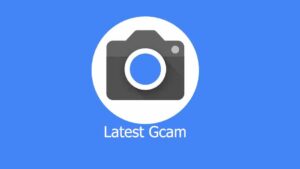
The Google Camera feature includes Super Res Zoom, AR Emojis, Google Lens, TimeLapse, Slow-Motion, Image Stabilization, Astrophotography mode and Photosphere. It does also features HDR, HDR+, HDR+ enhanced, RAW, ZSL, Flash, AR Stickers, Night Sight and Portrait mode.
There are slight chances that some of the features may not work for the listed Mods, please feel free to use different APK Mods and try different configs file.
Below Mentioned ported GCam or Google Camera Mod APK is developed by Urnyx05.
GCam: What’s Working?
- HDR+ Enhanced
- Portrait Mode
- Night Sight
- Astrophotography Mode
- And More (Likely Everything)
GCam What’s Not Working?
There isn’t any report about the mode that’s not working.
Download latest GCam APK on Motorola Edge 30 Neo | Download GCam Config Files
Download any of the following latest working GCam or Google Camera for Motorola Edge 30 Neo.
PXv8.1_GCam-v1.2 for Motorola Edge 30 Neo by Urnyx
Checkout Different versions of Gcam for Motorola Edge 30 Neo
- GCam 7.3.018 version 2.5 for Motorola Edge 30 Neo by Urnyx
- GCam 7.3.018 version 2.4 for Motorola Edge 30 Neo by Urnyx
- GCam 7.3.018 version 2.2 for Motorola Edge 30 Neo by Urnyx
No Config files available for Motorola Edge 30 Neo
How to install GCam APK on Motorola Edge 30 Neo
Download Google Camera APK from the downloading link mentioned above.
After download, tap on the downloaded APK file, your mobile will ask for the authorization, simply enable or allow “Installation from the Unknown Sources” from the privacy settings. (You can enable by following these steps “Settings” and then “Security/ Privacy” and then enable it. However, if you have already enabled it simply skip it to the installation.)
Once the installation is done, you can simply use the GCam APK on your smartphone
Motorola Edge 30 Neo GCam Config File Download and Installation
Once the GCam APK Installation of Motorola Edge 30 Neo is done you need to open your file manager and look for Gcam folder, if the Gcam folder is not there you need to create the GCam folder manually. Once the GCam folder is created you need to create configs folder inside GCam folder now move the config file that you have downloaded into the config folder.
Now Open Google camera, double tap on any black area, after double tapping you need to select the config file that you have downloaded after doing so tap on RESTORE. Once this is done the Google camera will restart and now it is ready to use.
(Note – Follow the above mentioned steps for GCam Config File if you have downloaded GCam config files for Motorola Edge 30 Neo)
So guys this was our blog ‘GCam for Motorola Edge 30 Neo with download and installation details’. If you have any queries, please write in the comments down below.
FAQ for GCam on Motorola Edge 30 Neo
Q : All features of GCam?
A : Feature includes HDR+ with dual exposure controls, Night Sight, Astrophotography, Super Res Zoom, Top Shot, Portrait, Google Lens Suggestions and Playground
Q : Does Motorola Edge 30 Neo supports GCam on Android 11 and 12?
A : Yes, it does supports.
Q : Does GCam supports Astrophotography mode on Motorola Edge 30 Neo?
A : Yes, it does supports.
Q : How to enable Astrophotography mode on Motorola Edge 30 Neo using GCam?
A : This feature is enabled by default
Q : Does GCam or Google Camera on Motorola Edge 30 Neo supports lens blur?
A : Yes.
Q : Does Motorola Edge 30 Neo GCam or Google Camera supports Portrait mode?
A : Yes.
Q : Does GCam or Google Camera on Motorola Edge 30 Neo supports Slow motion videos?
A : Yes.
Q : Does GCam or Google Camera on Motorola Edge 30 Neo supports time lapse videos?
A : Yes.
Q : Does GCam or Google Camera on Motorola Edge 30 Neo supports Super Res Zoom?
A : Yes.
Q : Does GCam or Google Camera on Motorola Edge 30 Neo supports ZSL?
A : Yes.
Q : Does GCam supports Night mode on Motorola Edge 30 Neo?
A : Yes, it does but it is called Night sight.
Q : How’s the rear camera performance of Motorola Edge 30 Neo in low light using GCam?
A : The night sight on GCam can take brilliant images in low light conditions, it can handle the shadows very well, the images looks much bright and detailed in comparison to stock camera.
Q : Does GCam on Motorola Edge 30 Neo supports Macro Camera?
A : Yes, this version of GCam does supports Macro camera.
Q : How’s the dynamic range on Motorola Edge 30 Neo using GCam?
A : Images comes out to be nicely exposed.
Q : Hows the performance of Motorola Edge 30 Neo using GCam when it comes to indoor conditions?
A : You will surely get much detailed images in comparison to stock camera on Motorola Edge 30 Neo.
Q : Can GCam on Motorola Edge 30 Neo resolves the issue of over saturation?
A : Yes, it definitely does. You will get natural color with much details.
Q : How’s the quality of selfies using GCam on Motorola Edge 30 Neo?
A : Selfie quality is very good, the images are not much saturated, GCam preserves all the natural colors, you may find selfies a bit darker in normal daylight conditions in comparison to stock camera.
Q : Hows front camera performance using GCam in low light or no light conditions?
A : GCam night sight works very well and delivers mind boggling results, you will be surprised believe me.
Q : Is GCam for Motorola Edge 30 Neo stable?
A : Yes, it is very much stable. If things does not work you can always try other Mods.
Don’t forget to check all GCam for Motorola Mobiles. If you have any queries or suggestions, please write in the comments down below